Today I want to present you a handy feature within IntelliJ IDEA that will make your everyday work easier when trying to understand specific code parts.
It enables you to navigate directly from the Version Control or Annotate-Sidebar to the corresponding JIRA-Page by simply clicking at the ticket-id, when the id-pattern is detected.
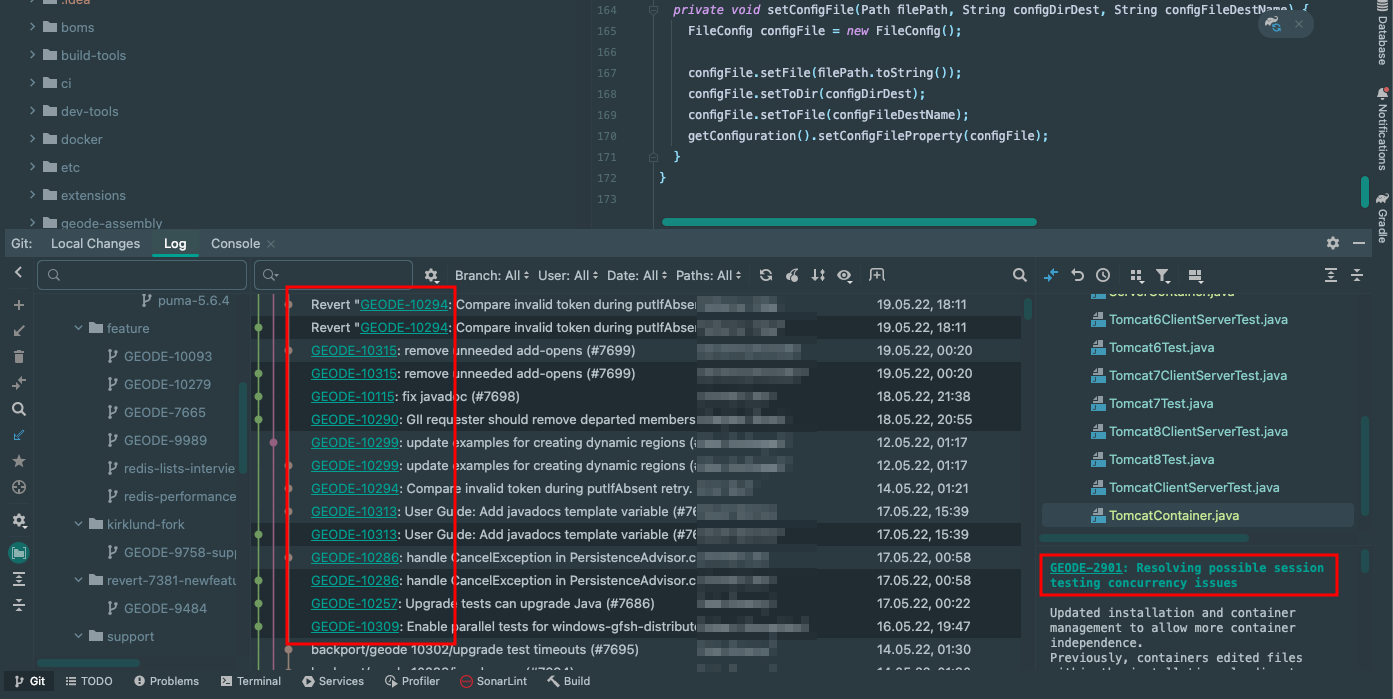
Use Case
When working in a corporate environment, bigger team or project, you probably use an Issue Tracking Software like Atlassian JIRA. Depending on how strict your commit rules are, you will have to write the ticket number within the commit messages. This common practice will help other people to understand the context of the change better. Furthermore, when looking at a ticket, there is a detailed description and maybe a discussion within the comment section, which will help to understand why certain decisions were made.
During software development, you will stumble across code that you want to understand in more detail. Therefore you are probably using the Annotate with Git Blame feature to get more insights of the current line or section. When there is a ticket number in the commit message, you probably copy it out, navigate manually to JIRA, and paste the ticket number into the search bar. IntelliJ´s Issue Navigation feature is the solution for this manual and annoying process. It maps the ticket-id with the JIRA page and makes the ticket-ids clickable across the whole IDE.
- Improves your productivity
- Well integrated into the IDE
- It makes the everyday work easier
Configuration
You can enable and configure the issue navigation within the settings menu. It is possible to check if your expression is working by entering your ticket-id in the Example section and you will see if the issue link is generated correctly.
Expression: [A-Za-z\d]+-\d+
Link: https://example.atlassian.net/browse/$0
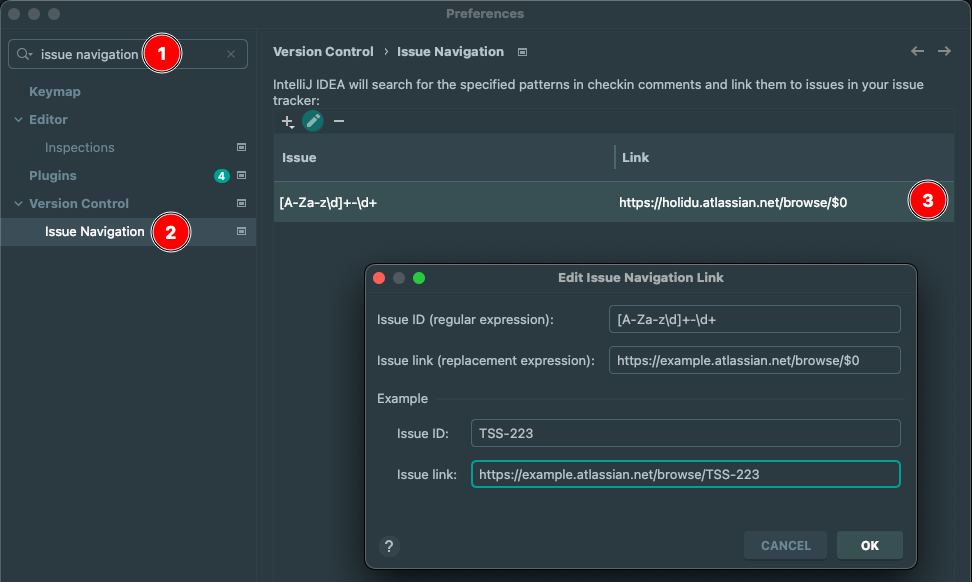
Thank you for reading! If you know other less-known tips or have feedback to share, feel free to write it in the comments. You’re also welcome to share this guide with other friends and colleagues. Thanks!